The Department of Academic Innovation and eLearning is excited to offer access to SoftChalk Cloud and SoftChalk Create to our faculty and staff. Please read below for more information and to learn how to get started using this exciting program.
What is SoftChalk?
The SoftChalk Company offers several integrated products that allow you to easily create and share digital content with your students or coworkers.
SoftChalk Create

SoftChalk Create is SoftChalk's e-learning authoring software that allows you to create web-based lessons for students or training materials for employees that explain department procedures or support department initiatives. The software assists you with the graphic design, web page creation, and building interactive components so that you can focus on the educational content and the message of your presentation. Taking away the technical challenges makes it easy to create professional looking, media-rich, interactive and engaging content for your students or end users.
SoftChalk Cloud

SoftChalk Cloud is your own cloud space where you can easily store, manage, and share your SoftChalk lessons and other content. Content can be shared from your Learning Management System, in an email, a blog, or anywhere else a web link can be placed.
SoftChalk Share
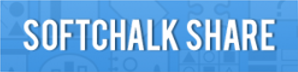
SoftChalk Share is SoftChalk's Open Education Resource learning object repository with thousands of free learning materials, created by educators. You can share your own materials made with SoftChalk Create or search for quizzes, learning activities, or complete lessons to use in your own digital lessons or curriculum for free.
