LLCC has installed Proctorio into our Canvas LMS system in support of your online testing needs. The video below will provide you with an overview to the Proctorio system from an instructor’s perspective.
Getting started
To use Proctorio to administer a test, you will need to set up the software first. You will be prompted to install a Chrome extension the first time you create a proctored exam. You must install this software to proctor the exam, and you must be using the Chrome browser on a computer or Chromebook. You will not be able to administer a proctored exam using any other browser, nor a standard phone or tablet. For more assistance, check out the Proctorio Support page.
For complete setup instructions on how to create a quiz with Proctorio enabled, please see our Proctorio Setup Instructions (for Canvas).
Keep in mind:
- Especially during the current expansion of online and remote classes, not all students will have access to a computer with a web cam or microphone. Survey your students before making significant testing decisions.
- Proctorio does not work with third party/publisher exams. It is exclusive to original exams built in the LMS.
- Proctorio will work only work for instructors and students who are using the Chrome browser. Due to this limitation, Proctorio will not work with smartphones and tablets even if the device has the Chrome browser. (An exception to this is the use of a Microsoft Surface.)
- If you will be proctoring online tests with Proctorio make sure to include any instructions, including test-taking information, equipment requirements, and expectations in your syllabus and course content.
- Include the information below about how to access student documentation and live-chat support for Proctorio in your syllabus and course course.
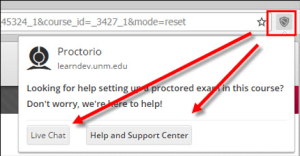
As soon as the Proctorio Extension has been enabled, you will see a small gray shield in the upper right corner. Whenever you are logged into a Proctorio-enabled course in LLCC’s Blackboard or Canvas systems, this connection provides you access to live chat and to Proctorio support resources. They will answer any live chat requests promptly, 24/7.
- Provide students with a link to the LLCC Proctorio student support page in the syllabus course content, and test instructions.
