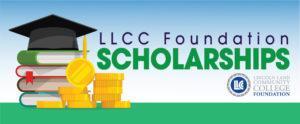Academic Success Services
The LLCC Center for Academic Success (CAS) is a one-stop shop of free academic support services including the math center, academic success professionals, writing center, peer tutoring, supplemental instruction program and accessibility services. The CAS is located in the lower level of the library in Sangamon Hall. Students are served by appointment or on a walk-in basis. No fee is charged. Hours for most services are 8 a.m. to 7 p.m., Monday through Thursday and 8 a.m. to 5 p.m. on Friday. Summer hours are 8 a.m. to 6 p.m., Monday through Thursday. The CAS is closed on Fridays during the summer. For further information, contact us at 217-786-2396 or cas@llcc.edu.
Denis P. Beveridge Math Center
The Denis P. Beveridge Math Center is staffed by math faculty and professionals available to answer questions, help with homework problems, work an example and/or guide students to additional resources such as tutorials, worksheets and software. Appointments are not necessary.
Academic Success Professionals
Study support is available in most subject areas. Students learn more efficient ways to take notes, manage their time, read textbooks, review, think critically and take tests. Highly qualified and experienced professionals assess individual learning styles and provide guidance on using these styles to achieve success. Contact the Center for Academic Success for further information or to schedule an appointment.
Writing Center
Staffed by full-time composition faculty and part-time professionals, the LLCC Writing Center provides students with individual assistance in any class. In addition, help is available on important correspondence, scholarship or university applications and résumés. The center also provides part of the grammar component of study in the EGL 099 classes. For more information or to make an appointment, call 217-786-2341.
Peer Tutoring Services
Highly trained peer tutors are available to assist students with most LLCC courses. Tutoring is provided at no charge to the student. Contact the Center for Academic Success for further information or to schedule an appointment.
Supplemental Instruction
Successful students are trained to lead study groups for courses that are historically difficult at LLCC. Contact the Center for Academic Success to inquire if a supplemental instruction study group exists for your class.